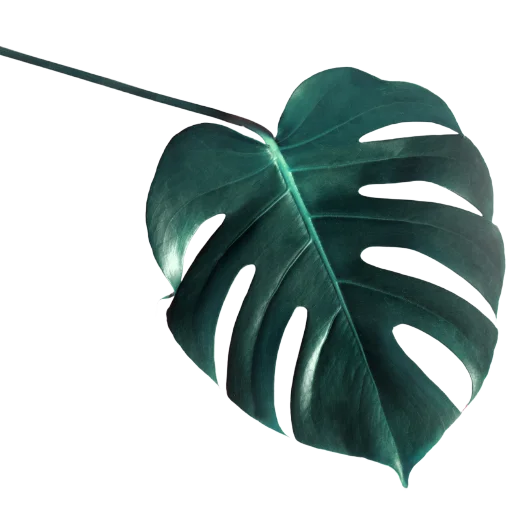

Important tips
Enter your WordPress Dashboard
Find the SMTP Mailer plugin
Apply the correct settings
If you use a third party SMTP service, please find the required details for it and apply it in the same way as decribed below when using our email service.
Once filled out correctly, save the changes and send a Test Email via the top row tab to confirm correct settings.
I’m here to assist if you have any questions during the process.

REYALIZE DIGITAL LLC
SEO-friendly websites; Web Design, Templates, WordPress Maintenance, SEO and Hosting Services.
© 2025 All Rights Reserved.