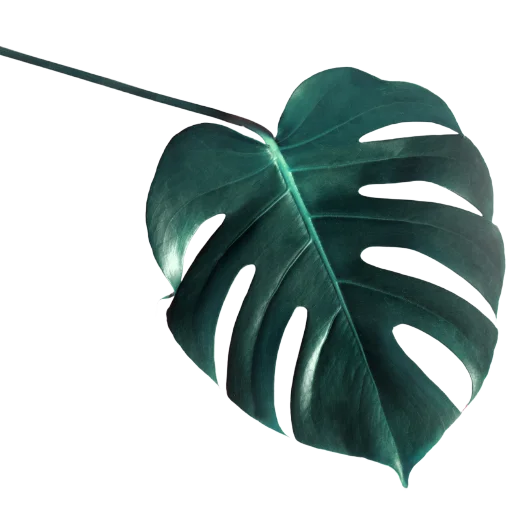

Important tips
Enter your Security Zone
Manage your SSL certificates
I’m here to assist if you have any questions during the process.

REYALIZE DIGITAL LLC
SEO-friendly websites; Web Design, Templates, WordPress Maintenance, SEO and Hosting Services.
© 2025 All Rights Reserved.